Keyword Search Instructions
To search through all Enterprise Portal user documentation topics using the Keyword Search:
In the Keyword Search box at top right, type your search criteria and press Enter or click the Search icon.

Tip: For best results, use only the subject in your search criteria. Don't ask a full question. For example, search for "blackout" or "blackout date" not "How do I set a blackout date?"
You can narrow your search using one of these techniques:
-
Standard search - Finds topics that contain all of the search terms. For example: blackout date finds topics that contain the word blackout and the word date anywhere in the topic.
-
Exact match - Use quotes around your search input for an exact match. For example, "blackout date" finds topics with the words blackout and date together.
-
OR - Put the word OR between search terms to find topics with one term or the other. For example, blackout OR date finds topics with either the word blackout or the word date.
Results are displayed in Google search result format with a preview of the topic contents.
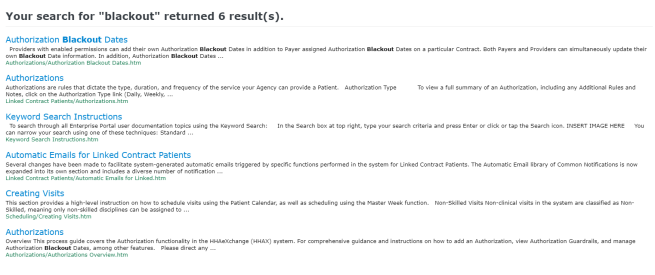
Click the topic you want to see displayed in the main window.
After the topic is displayed in the main window, scroll to read the content.
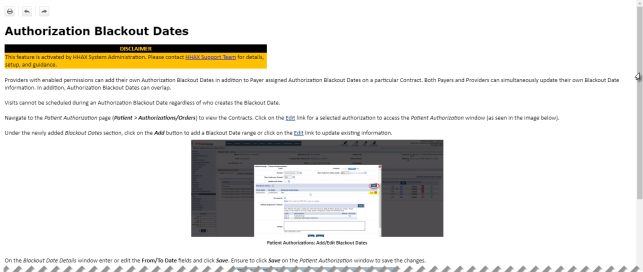
Ctrl-F
To search for a keyword in an open topic or in a PDF file, press CTRL-F on your keyboard to open a Search box.
Next Step: